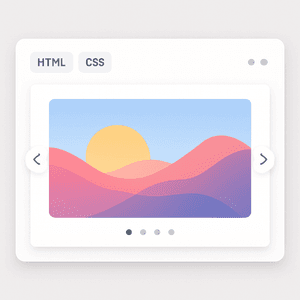
2025-08-28 — By Siddharth Jain · 7 min read
How to Make a Pure HTML & CSS Image Slider – With Working Explanation
Creating a stylish, interactive image slider doesn’t need complex JavaScript!
With just HTML and CSS, you can build a fully functional slider that’s smooth, responsive, and lets users click arrows or dots to change images.
Let’s break down the process and understand how this clever technique works.
🚀 The HTML Structure
The backbone of this slider uses:
- Radio inputs: These act as slide “switches.”
- Labels: Used as clickable arrows and dots, linked to the radio inputs.
- A slides container: Holds all your images inside flex items.
Each slide has a corresponding radio input, so only one slide can be “checked” at a time.
🎨 How the CSS Slider Works (Step-by-Step)
1. Hiding and Showing Slides
- The
.slidescontainer usesdisplay: flexfor a row layout. - By default, the container is shifted to always show the first image.
- When a radio input like
#slide2is checked, CSS:checkedselectors with~shift the.slidescontainer usingtransform: translateX(...)to bring the right slide into view.
2. Navigation Arrows
- Arrows are just labels for the previous/next radio input.
- Their visibility is controlled with CSS—only the correct arrow for the active slide is visible.
3. Dots Navigation
- Dots at the bottom are label elements.
- Clicking a dot checks the corresponding radio input, and the relevant slide comes into view.
4. No JavaScript Required!
- All interactivity—slide change, arrow navigation, dot highlighting—is handled by CSS selectors targeting the checked radio button state.
🧩 Full Example Code
<!DOCTYPE html>
<html lang="en">
<head>
<meta charset="UTF-8" />
<meta name="viewport" content="width=device-width, initial-scale=1.0" />
<title>Image Slider with Font Awesome Arrows</title>
<link
rel="stylesheet"
href="https://cdnjs.cloudflare.com/ajax/libs/font-awesome/6.5.1/css/all.min.css"
integrity="sha512-DTOQO9RWCH3ppGqcWaEA1BIZOC6xxalwEsw9c2QQeAIftl+Vegovlnee1c9QX4TctnWMn13TZye+giMm8e2LwA=="
crossorigin="anonymous"
referrerpolicy="no-referrer"
/>
<style>
* {
margin: 0;
padding: 0;
box-sizing: border-box;
}
.slider-container {
width: 100%;
max-width: 800px;
margin: 50px auto;
position: relative;
overflow: hidden;
border-radius: 10px;
box-shadow: 0 4px 8px rgba(0, 0, 0, 0.2);
}
.slides {
display: flex;
width: 300%;
transition: transform 0.5s ease-in-out;
}
.slide {
width: 33.333%;
flex-shrink: 0;
}
.slide img {
width: 100%;
height: 400px;
object-fit: cover;
}
.dots {
position: absolute;
bottom: 15px;
left: 50%;
transform: translateX(-50%);
display: flex;
gap: 10px;
}
.dot {
width: 12px;
height: 12px;
background-color: rgba(255, 255, 255, 0.5);
border-radius: 50%;
cursor: pointer;
transition: background-color 0.3s;
}
.dot:hover {
background-color: rgba(255, 255, 255, 0.8);
}
.arrow {
position: absolute;
top: 50%;
transform: translateY(-50%);
font-size: 30px;
color: #fff;
background-color: rgba(0, 0, 0, 0.5);
padding: 10px;
cursor: pointer;
user-select: none;
border-radius: 5px;
transition: background-color 0.3s;
text-decoration: none;
}
.arrow:hover {
background-color: rgba(0, 0, 0, 0.8);
}
.left-arrow {
left: 10px;
}
.right-arrow {
right: 10px;
}
input[type="radio"] {
display: none;
}
#slide1:checked ~ .slides {
transform: translateX(0);
}
#slide2:checked ~ .slides {
transform: translateX(-33.333%);
}
#slide3:checked ~ .slides {
transform: translateX(-66.666%);
}
#slide1:checked ~ .dots label[for="slide1"],
#slide2:checked ~ .dots label[for="slide2"],
#slide3:checked ~ .dots label[for="slide3"] {
background-color: #fff;
}
#slide1:checked ~ .arrow.left-arrow[for="slide3"],
#slide1:checked ~ .arrow.right-arrow[for="slide2"],
#slide2:checked ~ .arrow.left-arrow[for="slide1"],
#slide2:checked ~ .arrow.right-arrow[for="slide3"],
#slide3:checked ~ .arrow.left-arrow[for="slide2"],
#slide3:checked ~ .arrow.right-arrow[for="slide1"] {
display: block;
}
.arrow {
display: none;
}
</style>
</head>
<body>
<div class="slider-container">
<input type="radio" name="slider" id="slide1" checked />
<input type="radio" name="slider" id="slide2" />
<input type="radio" name="slider" id="slide3" />
<div class="slides">
<div class="slide">
<img src="https://picsum.photos/800/400?random=1" alt="Slide 1" />
</div>
<div class="slide">
<img src="https://picsum.photos/800/400?random=2" alt="Slide 2" />
</div>
<div class="slide">
<img src="https://picsum.photos/800/400?random=3" alt="Slide 3" />
</div>
</div>
<label for="slide3" class="arrow left-arrow"
><i class="fas fa-chevron-left"></i
></label>
<label for="slide1" class="arrow left-arrow"
><i class="fas fa-chevron-left"></i
></label>
<label for="slide2" class="arrow left-arrow"
><i class="fas fa-chevron-left"></i
></label>
<label for="slide2" class="arrow right-arrow"
><i class="fas fa-chevron-right"></i
></label>
<label for="slide3" class="arrow right-arrow"
><i class="fas fa-chevron-right"></i
></label>
<label for="slide1" class="arrow right-arrow"
><i class="fas fa-chevron-right"></i
></label>
<div class="dots">
<label for="slide1" class="dot"></label>
<label for="slide2" class="dot"></label>
<label for="slide3" class="dot"></label>
</div>
</div>
</body>
</html>
🔍 How the Slider Works
- The radios are “hidden switches.” Only one is active at a time.
- Clicking an arrow/dot checks a radio, changing the
:checkedstate. - CSS uses the checked state and general sibling
~to animate the.slidescontainer (translateX) so the right slide is visible. - Arrows and dots are both navigation controls, but all logic is handled in pure CSS—no JavaScript!
💡 Where to Use This Slider
This pure CSS slider is perfect for landing pages, portfolios, and wherever you want a simple, dependency-free image carousel.